Hard Drive Failure: A Comprehensive Guide to Diagnosis, Data Recovery, and Prevention
The dreaded “hard drive broken” message. It’s a computer user’s nightmare, often accompanied by feelings of panic and despair. Losing precious photos, important documents, or irreplaceable work can be devastating. But before you succumb to despair, understanding the causes, symptoms, and solutions to hard drive failure can significantly improve your chances of recovering your data and preventing future occurrences.
Understanding Hard Drive Mechanics
To effectively address a broken hard drive, it’s beneficial to understand the basic mechanics of how these devices function. Hard disk drives (HDDs) are electromechanical devices containing spinning platters coated with a magnetic material. A read/write head, mounted on an actuator arm, moves across these platters to read and write data. This intricate system is susceptible to various forms of failure.
- Platter Failure: Physical damage to the platters, often caused by impact or extreme temperatures, can render the drive unusable.
- Head Crash: The read/write head can crash into the platter surface, causing scratches and data loss. This is often due to physical shock or drive malfunction.
- Actuator Arm Failure: The mechanism controlling the read/write head’s movement can malfunction, preventing access to data.
- Firmware Issues: The firmware, the embedded software controlling the drive, can become corrupted, leading to drive failure or data inaccessibility.
- Electronic Component Failure: Failure of any of the drive’s electronic components, like the power supply or controller board, can prevent the drive from functioning.
- Mechanical Wear and Tear: Over time, the constant spinning and movement of components contribute to wear and tear, increasing the risk of failure.
Recognizing the Symptoms of a Failing Hard Drive
Catching the signs of a failing hard drive early can significantly improve your chances of recovering data. While a sudden and complete failure can occur, more often than not, there are warning signs:
- Unusual Noises: Clicking, grinding, whirring, or scraping sounds indicate mechanical problems within the drive.
- Slow Performance: Significantly slower boot times, application loading, and file access speeds can indicate a drive nearing failure.
- Frequent Crashes and Freezes: The system may become unstable, crashing frequently or freezing unexpectedly.
- Error Messages: The operating system might display error messages related to the hard drive, such as “disk read error” or “bad sector.”
- Data Loss: Files may become corrupted or inaccessible, and attempts to open them might result in errors.
- BSOD (Blue Screen of Death): A blue screen error on Windows, often indicating a critical system failure, may be caused by a failing hard drive.
- SMART Errors: Self-Monitoring, Analysis and Reporting Technology (SMART) provides diagnostic information about the hard drive’s health. Errors in SMART data indicate potential problems.
Diagnosing a Broken Hard Drive
If you suspect your hard drive is failing, it’s crucial to take action immediately. Attempting to use the drive excessively could further damage it and reduce the chances of data recovery.
- Check SMART Data: Use system utilities or third-party tools to check the SMART attributes of your hard drive. Elevated values or pending errors indicate a failing drive.
- Run Disk Check Utilities: Tools like CHKDSK (Windows) or fsck (Linux/macOS) can scan the drive for errors and attempt repairs. However, these tools may not help if the damage is severe.
- Listen for Unusual Noises: Pay close attention to any unusual noises emanating from the hard drive while it’s in operation.
- Monitor System Performance: Track your system’s performance and observe whether it’s slowing down, crashing frequently, or displaying error messages related to the hard drive.
- Attempt to Access Data: Try to access your files. If you experience significant difficulties or error messages, it suggests a problem with the drive.
Data Recovery Options
Data recovery from a broken hard drive can be complex and should ideally be handled by professionals. However, some initial steps can be taken:
- Do Not Attempt Repairs Yourself: Unless you have extensive experience in data recovery, avoid attempting to repair the drive yourself. This can lead to further data loss.
- Data Recovery Software: Some data recovery software can scan the drive and recover accessible data. However, this is not guaranteed to work with severely damaged drives.
- Professional Data Recovery Services: Data recovery professionals possess specialized tools and techniques to recover data from severely damaged drives. They work in clean-room environments to minimize further damage.
- Cloning the Drive (If Possible): If the drive is still partially functional, cloning it to a new drive might be possible. This creates a copy of the data, reducing the risk of further damage to the original drive.
Preventing Hard Drive Failure
While hard drive failure can’t always be prevented, implementing these measures can significantly reduce the risk:
- Regular Backups: Regularly back up your important data to an external drive, cloud storage, or other backup solution. This is the most effective way to protect your data.
- Use a UPS (Uninterruptible Power Supply): A UPS can protect your computer and hard drive from power surges and outages, which can cause data corruption or drive failure.
- Proper Handling: Avoid dropping, jarring, or shaking your computer or external hard drives. These actions can damage the delicate internal components.
- Maintain Proper Temperatures: Avoid exposing your hard drives to extreme temperatures, as this can affect their lifespan.
- Monitor SMART Data: Regularly monitor your hard drive’s SMART data for any warning signs of impending failure.
- Defragmentation (HDDs): Regularly defragmenting your hard drive (for HDDs only, not SSDs) can improve performance and potentially reduce wear and tear.
- Choose High-Quality Drives: Invest in hard drives from reputable manufacturers known for their reliability and durability.
- Regular Software Updates: Keep your operating system and drivers up to date to minimize software-related issues that could affect your hard drive.
- Limit Excessive Write Operations: Frequent writing and erasing of data can contribute to wear on the drive over time.
Choosing a Replacement Hard Drive
When replacing a failed hard drive, consider these factors:
- Capacity: Choose a drive with sufficient capacity to store your current and future data needs.
- Type (HDD vs. SSD): Solid-state drives (SSDs) offer faster speeds and better durability but are generally more expensive per gigabyte than HDDs.
- Interface (SATA, NVMe, etc.): Ensure the drive’s interface is compatible with your motherboard.
- Form Factor (2.5-inch, 3.5-inch): Choose the correct form factor to fit your computer or external enclosure.
- Reliability and Warranty: Opt for drives from reputable manufacturers with good warranties.
Conclusion (Omitted as per instructions)